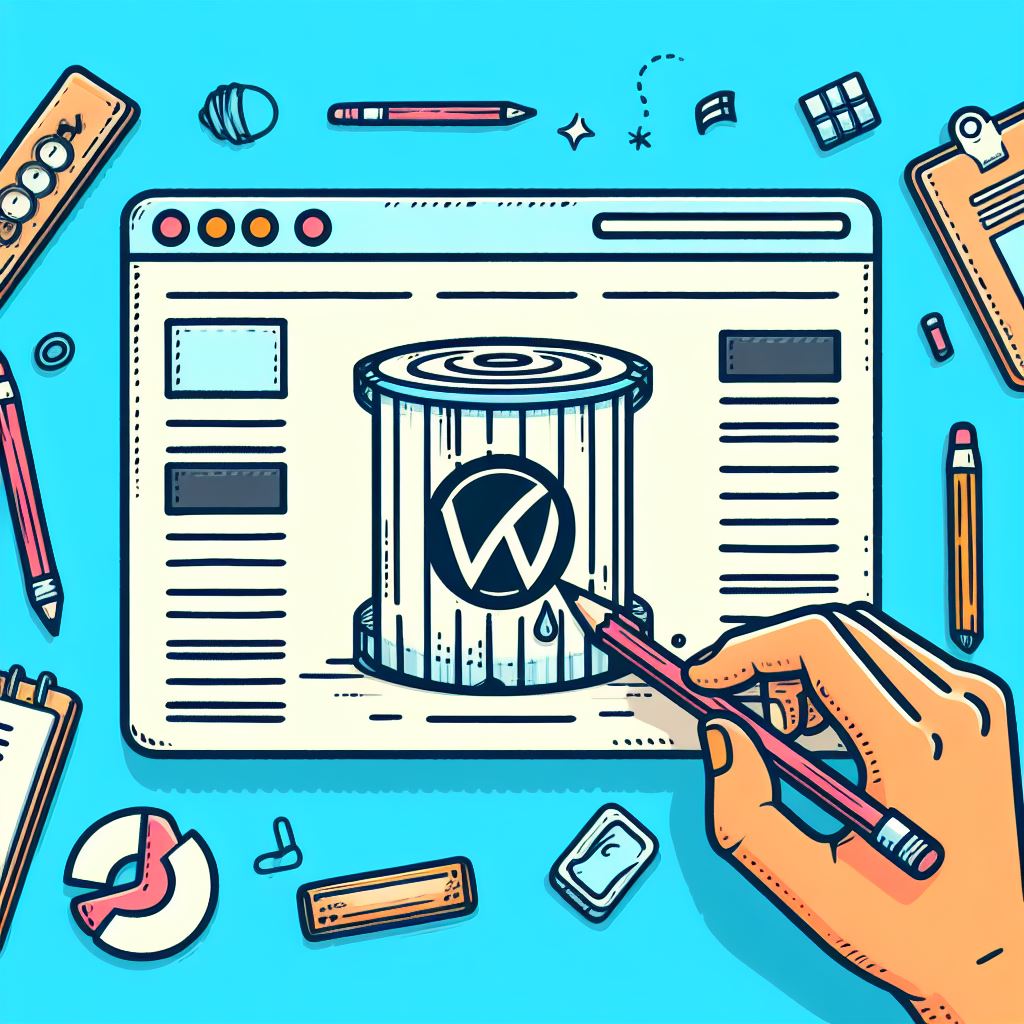WordPress has undoubtedly become one of the most popular platforms for creating and managing websites. However, there may be instances where you find yourself needing to delete a WordPress site, whether it’s due to a rebranding effort, a change in business focus, or any other reason. In this guide, we will walk you through the process of deleting a WordPress site in an easy and straightforward manner.
Understanding the Need to Delete a WordPress Site
Before we delve into the steps of deleting a WordPress site, it’s essential to understand why you might want to take such a drastic step. Common reasons include a shift in business direction, the need for a fresh start, or the consolidation of multiple websites into a single entity. Whatever the reason, clarity on the ‘why’ will help you navigate the ‘how’ more effectively.
Backing Up Your WordPress Site
Before you embark on the deletion process, it’s crucial to create a backup of your WordPress site. This ensures that you have a copy of all your files, content, and configurations in case you want to resurrect your website or salvage specific elements. Several plugins, such as UpdraftPlus and BackupBuddy, make the backup process seamless.
Accessing the WordPress Dashboard
To delete a WordPress site, you need to log in to your WordPress dashboard. Once logged in, navigate to the dashboard of the site you want to delete. This is the central hub where you manage all aspects of your WordPress site.
Navigating to Tools > Export
In the WordPress dashboard, find the ‘Tools’ menu and select ‘Export.’ This feature allows you to download an XML file containing your posts, pages, comments, custom fields, categories, tags, and other content. Save this file to your computer as an additional backup measure.
Reviewing Your Content
Before proceeding with the deletion, review your content to ensure you have a comprehensive understanding of what will be permanently removed. This step is crucial to prevent accidental data loss and helps you identify any specific elements you may want to keep or transfer to another site.
Deleting Themes and Plugins
Within the WordPress dashboard, go to ‘Appearance’ and then ‘Themes.’ Delete any themes you won’t be using in the future. Similarly, navigate to ‘Plugins’ and deactivate and delete any plugins that won’t be transferred to another site. This step streamlines the deletion process and ensures a clean slate for your future endeavors.
Removing Media Files
If your WordPress site includes a substantial amount of media files, it’s advisable to remove them separately. Use an FTP client or the File Manager in your hosting control panel to access the ‘wp-content/uploads’ directory. Delete the contents of this folder, but exercise caution to avoid removing essential files.
Uninstalling WordPress
To completely delete your WordPress site, you’ll need to uninstall WordPress from your hosting account. Access your hosting control panel, usually through cPanel or a similar interface, and locate the ‘Softaculous’ or ‘Installatron’ app installer. Find your WordPress installation and choose the ‘Remove’ or ‘Uninstall’ option.
Confirming Deletion
Once you initiate the uninstallation process, the system will likely prompt you to confirm your decision. Take a moment to review the information presented, ensuring that you are deleting the correct site. Confirm the action, and the system will proceed with the deletion process.
Checking for Residual Files
After uninstalling WordPress, it’s a good practice to check for any residual files or databases associated with your site. Use the File Manager in your hosting control panel or an FTP client to verify that all WordPress-related files are removed. Additionally, check your hosting account for any leftover databases and delete them if necessary.
Monitoring Domain and DNS Settings
If you are using a custom domain, make sure to review and adjust your domain and DNS settings. If you don’t plan to use the domain for another website, you might consider canceling or releasing it. This step ensures that your deleted WordPress site doesn’t affect your domain’s online presence.
Informing Search Engines
To prevent your deleted site from lingering in search engine results, it’s advisable to inform search engines about the change. Use the Google Search Console or Bing Webmaster Tools to request the removal of your site from their indexes. This step helps maintain a clean online presence and avoids confusion for users searching for your previous site.
Conclusion
Deleting a WordPress site might seem like a daunting task, but with a systematic approach, it can be a smooth and manageable process. Remember to back up your site, review your content, and follow each step carefully to avoid unintentional data loss. Whether you’re making room for a new project or reimagining your online presence, this guide provides a clear path to safely and effectively delete your WordPress site.